Download the DVD ISO :
Get the Fedora Core DVD iso from http://fedoraproject.org/en/get-fedora and save the disk image to a partition on your hard drive that will not be formatted during the installation.
If you have a FAT32 partition that you use to share data with Windows on a dual boot system like mine then this is an ideal place. Otherwise any Linux partition (ext2, ext3) will do as long as it can be read by the installation program (for this reason an NTFS formatted windows partition will not work).
Also make sure that the partition is large enough to hold the file as the Fedora DVD weights in around 3+ Gb.
Mount the downloaded iso file
Next we need to mount the iso so we can read the contents, open a terminal and as root run the following command. The iso can be mounted anywhere but in my case I'll create a folder in my home directory and mount it there.
$ mkdir ~/FedoraInstall
$ mount -o loop -t iso9660 /mnt/fat/dualboot/F-9-i386-DVD.iso FedoraInstall/
Replace /mnt/fat/dualboot/F-9-i386-DVD.iso with the location of your saved DVD iso file and FedoraInstall with your desired mount point. Now you should be able to browse the contents of the install iso from the command line or Nautilus.
Copy the boot files
Next go into the newly created mounted files and find the directory called isolinux, From the command line do the following.
$ cd ~/FedoraInstall/isolinux/
$ ls
boot.cat initrd.img memtest rescue.msg vmlinuz
boot.msg isolinux.bin options.msg splash.lss
general.msg isolinux.cfg param.msg TRANS.TBL
Copy the files called initrd.img and vmlinuz to your /boot directory (you will need to be root to write files to the boot directory)
$ cp initrd.img vmlinuz /boot/
If you wish to rename these files to make them easier to identify in the future that's OK as long as you know what they are called for the next step. I'll rename them with the name -installFC8, again root login is required.
$ cd /boot/
$ mv initrd.img initrd-installFC8.img
$ mv vmlinuz vmlinuz-installFC8
Edit your grub.conf
Finally we need to add an entry to our grub.conf file to give us the option of booting into the installer and to tell grub where to find the boot files we just copied. Open the file /etc/grub.conf with a text editor (as root) and add the following lines.
title Fedora 9 install
root (hd0,2)
kernel /vmlinuz-install ro
initrd /initrd-install.img
The title is up to you but be sure to replace the root (hd0,2) with the correct information from your system. The easiest way is just to copy the entry from your other grub entries. In my case I also have:
title Fedora (2.6.24.1-41.fc8)
root (hd0,2)
kernel /vmlinuz-2.6.22.1-41.fc8 ro root=/dev/VolGroup00/LogVol00 quiet vga=834
So just use the value from your other boot target. Also if you renamed the initrd.img and vmlinuz files use the names that apply to you. Save and close the file.
Reboot into the installer.
Next reboot your computer and from the list of boot targets select the 'Fedora 9 install' entry. The installer will then run presenting you with a screen first asking for your language and keyboard layout.
The next screen asks for the install source, select 'Hard Drive' from the list. From the screen shown below select the partition on your hard drive that contains the Fedora iso you downloaded along with the directory containing the image (as instructed you can press F2 here to
browse for the iso file).
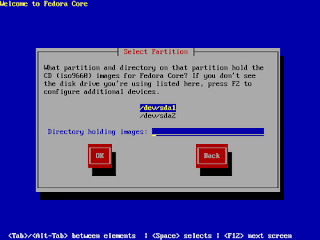
Get the Fedora Core DVD iso from http://fedoraproject.org/en/get-fedora and save the disk image to a partition on your hard drive that will not be formatted during the installation.
If you have a FAT32 partition that you use to share data with Windows on a dual boot system like mine then this is an ideal place. Otherwise any Linux partition (ext2, ext3) will do as long as it can be read by the installation program (for this reason an NTFS formatted windows partition will not work).
Also make sure that the partition is large enough to hold the file as the Fedora DVD weights in around 3+ Gb.
Mount the downloaded iso file
Next we need to mount the iso so we can read the contents, open a terminal and as root run the following command. The iso can be mounted anywhere but in my case I'll create a folder in my home directory and mount it there.
$ mkdir ~/FedoraInstall
$ mount -o loop -t iso9660 /mnt/fat/dualboot/F-9-i386-DVD.iso FedoraInstall/
Replace /mnt/fat/dualboot/F-9-i386-DVD.iso with the location of your saved DVD iso file and FedoraInstall with your desired mount point. Now you should be able to browse the contents of the install iso from the command line or Nautilus.
Copy the boot files
Next go into the newly created mounted files and find the directory called isolinux, From the command line do the following.
$ cd ~/FedoraInstall/isolinux/
$ ls
boot.cat initrd.img memtest rescue.msg vmlinuz
boot.msg isolinux.bin options.msg splash.lss
general.msg isolinux.cfg param.msg TRANS.TBL
Copy the files called initrd.img and vmlinuz to your /boot directory (you will need to be root to write files to the boot directory)
$ cp initrd.img vmlinuz /boot/
If you wish to rename these files to make them easier to identify in the future that's OK as long as you know what they are called for the next step. I'll rename them with the name -installFC8, again root login is required.
$ cd /boot/
$ mv initrd.img initrd-installFC8.img
$ mv vmlinuz vmlinuz-installFC8
Edit your grub.conf
Finally we need to add an entry to our grub.conf file to give us the option of booting into the installer and to tell grub where to find the boot files we just copied. Open the file /etc/grub.conf with a text editor (as root) and add the following lines.
title Fedora 9 install
root (hd0,2)
kernel /vmlinuz-install ro
initrd /initrd-install.img
The title is up to you but be sure to replace the root (hd0,2) with the correct information from your system. The easiest way is just to copy the entry from your other grub entries. In my case I also have:
title Fedora (2.6.24.1-41.fc8)
root (hd0,2)
kernel /vmlinuz-2.6.22.1-41.fc8 ro root=/dev/VolGroup00/LogVol00 quiet vga=834
So just use the value from your other boot target. Also if you renamed the initrd.img and vmlinuz files use the names that apply to you. Save and close the file.
Reboot into the installer.
Next reboot your computer and from the list of boot targets select the 'Fedora 9 install' entry. The installer will then run presenting you with a screen first asking for your language and keyboard layout.
The next screen asks for the install source, select 'Hard Drive' from the list. From the screen shown below select the partition on your hard drive that contains the Fedora iso you downloaded along with the directory containing the image (as instructed you can press F2 here to
browse for the iso file).
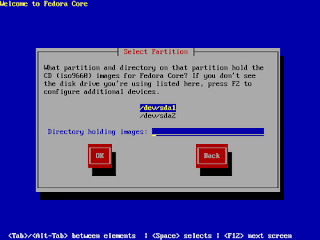





0 comments:
Post a Comment